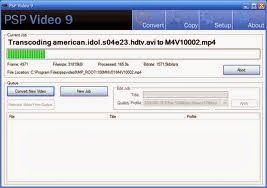Downloads
psp games , homebrew apps and more
Home »
Archives for December 2013
TEKKEN TAG TOURNEMT PC
Information
Takken Tag Tournament is the fourth main installment in Namco's popular
Takken fighting game series.Takken Tag Tournament was originally
released as an arcade game in 1999.
Characters
- Anna Williams
- Alex
- Angel
- Armor King
- Baek Doo San
- Bruce
- Devil Kazuya
- Ganryu
- Jack-2
- Jun Kazama
- Kazuya Mishima
- Kunimitsu
- Lee Chaolan
- Michelle Chang
- P Jack
- Roger
- Wang Jinrei
- Bryan Fury
- Eddy Gordo
- Forest Law
- Gun Jack
- Heihachi Mishima
- Hwoarang
- Jin Kazama
- Julia Chang
- King II
- Kuma II
- Lei Wulong
- Ling Xiaoyu
- Mokujin
- Nina Williams
- Ogre
- Panda
- Paul Phoenix
- Tiger Jackson
- True Ogre
- Yoshimitsu
Controls
S = Punch 1 , D = Punch 2 , X = Kick 1 , Z = Kick 2 , A = Change Player , 5 = Coin , 2 = Start
Screen Shots
----=
This
is relatively easy but your PSP does need custom firmware. The type of
java games are, well any but some work well and others don't. One main
reason people do this is that you can run opera mini on your PSP using
this.
Step 1: What Ya Will Be Usin'!


Hardware: A Psp ( custom firmware ONLY )
A PC
A PSP usb cable
Software: PSPKVM (http://www.pspkvm.com/(Click On Downloads)
Optional: Java Games (http://www.getjar.com/software/Sony-Ericsson/W850i)
Opera Mini (http://www.getjar.com/products/3334/OperaMiniWebbrowser)
Get these things before you continue...
Step 2: Install PSPKVM

Copy "PSPKVM" to /PSP/GAME or /PSP/GAME150 or /PSP/GAME5XX folder.
Depending on what firmware you have or just try each of them and see if they work.
Heres A Video:
http://tinypic.com/player.php?v=2vcj9s2&s=5
Step 3: Using PSPKVM!
Put The java games in a folder of your PSP ( like: Java Games + Apps )!
Then:
- Run PSPKVM on your PSP
- Click Find Applications (By Pressing Start)
- Then Click Install from memory stick ( by pressing start )
- Then Go into whatever folder your java files are in ( press O )
- Then press your java game/app ( by pressing start )
- Then click J2ME standard (480*272) ( by pressing O )
Step 4: Before you try to use anything!
- Exit The Application ( if you are on one ) and :
1-Start PSPVKM
2-Go to network set up. Press start to launch
3- click your network name. Press start
4- wait for it to finish and click done. Press start
5-Press Select to go back to the main page
6- Start opera mini!
Note : Your network needs to be configured on your PSP before you do it.
Step 5: And Thats It!
Yay You've done it! Please comment!
How to Download and Install Themes on the PSP
To download from PC : To download from the PSP browser:
This article explains how to download and install themes on a PSP. There
are two methods set out here, one for downloading from a PC and one for
downloading from the PSP browser.
Method 1 of 2: To download from PC:
-
1
Open a web browser.
Ad
-
2
Go to www.psp-themes.net. or themes4psp.net
-
3
Select theme then click download. Save it in a place where you can find it easily.
-
4
Use the cable to connect the PSP to the computer and connect it.
-
5
Go to the file PSP and make a new folder with the name "THEME".
-
6
Paste the .ptf file in the theme folder.
-
7
Open it in the PSP.
EditMethod 2 of 2: To download from the PSP browser:
-
1
Go to the same website given above.
-
2
Choose the theme.
-
3
Press ""download theme"".
-

4
It will be saved automatically on the theme file.










Fast & Furious 6 2013 (HDRip) PSP Movies Download


PSP Movie Name: Fast & Furious 6
Quality: HDRip
Extensions / Format: MP4
iPhone /
iPod Touch Compatible: Yes
Available Mirrors: Uploaded.net
Fast & Furious 6 2013 (HDRip)
Download Link
https://safelinking.net/p/b3ed4f1aaf
Please leave a comment when you find a broken link! Leave a comment to discuss about the
PSP movies and anime too!
 Aim
Aim Power
Power Use arrows or click on the ball to add spin
Use arrows or click on the ball to add spin
8
Ball Pool by Miniclip is the biggest and best multiplayer Pool game
online! Play for free against other players and friends in 1-on-1
matches, and enter multiplayer tournaments for the billiards crown.
Level up as you compete, and earn Pool Coins as you win. Enter the Pool
Shop and customize your game with exclusive cues and cloths. This is the
complete online 8 Ball Pool experience.
This is the best multiplayer 8 Ball Pool billiards game you’re ever going to play, so start playing for free today!
Miniclip’s 8 Ball Pool is also available as a mobile app on iOS (iPhone, iPad, and iPod Touch) and Android devices.
See our guide on How to play 8 Ball Pool by Miniclip!
How to Add Fun Games to Your Web Site for Free
Edited by Dan Gilbert, Achilles_97, Maluniu, Jack Herrick and 9 others
Game websites are popular for not only kids but for many adults as
well. Whether it is classic Pacman or an action-rpg, everyone is in to
some kind of video game. If you want your website to enhance to a level
where not only close friends and family see it, but many others as well,
the following steps will tell you everything you need to know.
following steps will tell you everything you need to know.
Ad
-
1
Go on to a website, such as freeonlinegames.com, freegamesforyourwebsite.com, or miniclip.com, and search for whatever game you would like.
Ad
-
2
When you find the game you want, try and find a box that says "embed" and copy the code inside.
-
3
Finally go to your website editor and copy the code onto the page you would like it to be on.
Tags
Racing Games
Dirt Bike Games
3D Games
Bike Games
Motorcross Games
Unity Games
Description
Dirt Bike 3D is a 3D dirt bike game. The goal of the game is to ride
your way through twenty increasingly challenging obstacle courses as
fast as you can, without falling off your dirt bike! Some advice from us
would be to make sure you use your jumping ability often, it can help
you cross large gaps, and sometimes free you from tight spots!
Instructions
Accelerate - Up arrow key
Tilt left/right - Left/Right arrow keys.
Restart level - R key
Pause - P key
PSPVC v3.91
Basic Video Options
- Convert almost any video into PSP compatible media
- Encode to normal (SP) or HIGH resolution (AVC) videos
- Option to convert by folder(s)
- Target File Size option
- Custom resolution / Automatic resolution
- Various Resizer modes
- Manual / Automatic Framerate options
- Aspect settings (keep aspect / normal / widescreen)
- Pad & Crop (auto / manual) options
- 1 Pass or 2 Pass conversions
- "Force Conversion" option
Advanced Video Options
- Convert by a fixed or dynamic quantizer
- Constant Quality option
- Threads (detected automatically) or set manually
- Macroblock for improved compression and visual quality
- Motion Estimation
- Motion Compare settings
- Trellis - Motion optimation
- Pixel Range level
- B-Frames for better compression and visual quality
- Motion Quality
Audio Options
- Select any Audio stream from the video
- Selectable bitrate values
- Selectable frequency values
- Mono / Stereo / Auto
- Increase or decrease volume (0 = no sound, 1000 = VERY LOUD!!)
- Normalize - Maximize Volume without distortion (AUTO)
- Automatic or manual audio sync / delay correction
- Kill Video - Convert music or rip audio from videos into MP4 AAC sound files
Image Tweaks Adjustments
- Hue
- Saturation
- Brightness
- Contrast
- Blur/Sharpen options
- Line Darkening
- De-interlace
- Color Matrix (color correcrtion for mpeg sources)
- Deblock
- Noise Removal
- Rotate image -90°, +90° or 180°
- Flip image horizontally
- Reverse clip
- Fade clip in / out
Subtitles
- Add your own subtitles or select embedded subtitles (*.srt, *.ass, *.ssa and *.sub format supported)
- Keep styles, color and layout intact (*.ass / *.ssa)
- Choose any font from your system
- Set any font color of your choice
- Set any outline color of your choice
- Position the subtitles vertically) where you want them
- Drop shadow
- Shadow Opacity
- Shadow Distance
Custom Logotype / Watermark
- Add any JPG, BMP or PNG (can also be transparant) supported
- Can be in any imagesize
- Position the logo anywhere on the image
- Adjustable opacity level
- Option to fade logo/weatermark in or out
Preview Video
- Preview video before and during conversion
Trim Options
- Cut or select parts from a video
Queue / Batch Conversions
- Add unlimited jobs to queue
- Individual settings for each job (optional)
- Join/merge all files in queue into a single video file
- Save current batch list to file for later editing
Icon / Screenshot
- Generate a screenshot from anywhere in the video
- Generate a random screenshot
Upload directly to PSP
- Upload the converted video directly to your PSP with the click of a button
Download videos straight from sites
PsP video 9 (FREE VIDEO CONVERTER TO PSP)
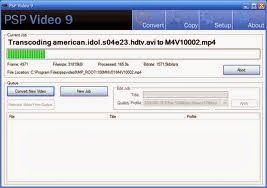

SP Video 9 is a free PSP video converter that converts
video files, YouTube videos, movies and DVD's so you can play them on
your PSP. The software can convert all types of video files (avi, divx,
xvid, flv, x264, vob, mpeg, DVD's, YouTube, etc.) into the proper video
formats (MPEG-4, H.264) that play on the PSP. It is available for
Windows and Mac.
 Donate
Donate
PSP Video 9 is freeware. However, if you enjoy using PSP Video 9
and would like to help support its development, please consider making a
donation.
Send Donation
Contact
If you require help with PSP Video 9, have found software bugs in
the program or would like to make a feature request for future versions,
please make a post in the
PSP Video 9 Forum.
If you want to contact the development team directly, you can do so through our
contact form. We are unable to answer any software support/help requests made through this form. Please use the
PSP Video 9 Forum for those type of requests.
Credits
PSP Video 9 utilizes a number of seperate programs including
FFmpeg,
NicMP4Box,
MediaInfo,
AviSynth and
VSFilter. PSP Video 9 also utilizes a number of libraries including
XULRunner and
GeckoFX. These seperate programs and libraries are open source software. Their source code and licenses can be found
here.

 Hardware: A Psp ( custom firmware ONLY )
Hardware: A Psp ( custom firmware ONLY ) Copy "PSPKVM" to /PSP/GAME or /PSP/GAME150 or /PSP/GAME5XX folder.
Copy "PSPKVM" to /PSP/GAME or /PSP/GAME150 or /PSP/GAME5XX folder. PSP Movie Name: Fast & Furious 6
PSP Movie Name: Fast & Furious 6